The VIDEO DXGKRNL FATAL ERROR BSoD Windows 11 ( VIDEO_DXGKRNL_FATAL_ERROR ) is a problem that affects Windows 10 and 11 users, commonly triggered by graphics card issues when gaming or browsing the web. This error can be due to faulty graphics drivers, application conflicts, insufficient power supply, or even malware. Solutions include reinstalling graphics drivers using Display Driver Uninstaller (DDU), updating DirectX, and motherboard drivers, running antivirus scans, repairing system files with the System File Checker (SFC), and disabling the Fast Startup feature.
If these methods fail, additional steps like disabling browser hardware acceleration, using OS restore points, checking hardware for faults, and analyzing dump files might help. In some cases, the error could indicate serious hardware failure, necessitating professional technical assistance.
The Infamous VIDEO DXGKRNL FATAL ERROR on Windows 10 and Windows 11
Encountering a Blue Screen of Death (BSoD) is always a worrying sign for any PC user, signaling that your device has run into a severe issue that it cannot resolve without a restart. For Windows 10 and Windows 11 users, one of the more perplexing issues causing this blue screen is the dreaded VIDEO DXGKRNL FATAL ERROR. This error typically occurs during graphics-intensive tasks such as starting or running video games, surfing the web, or during other operations that heavily utilize the graphics card, including those with both discrete and integrated GPUs.
Causes of VIDEO DXGKRNL FATAL ERROR
Understanding the root of this bothersome error is crucial to finding a solution. Here’s a look at some potential catalysts:
- Improperly functioning graphics drivers: Driver issues are a common cause, particularly if the installation did not fully complete or was done through an automatic Microsoft server update.
- Conflicts between the application being run and the hardware or software of the PC.
- Insufficient or unstable power supply to the CPU, GPU, or RAM could trigger a wide range of errors, including this one.
- External factors such as a virus or antivirus interference could be disrupting the normal operations of applications or drivers.
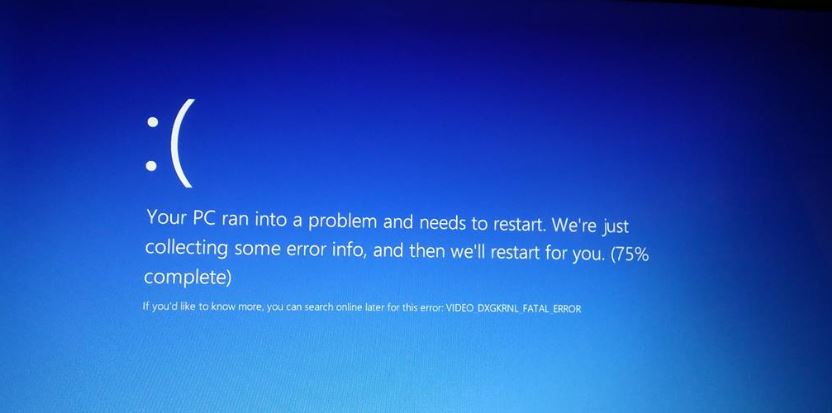
HowFixex VIDEO_DXGKRNL_FATAL_ERROR
This error can be particularly stressful as it interrupts your work or play. Here are some troubleshooting steps to resolve the issue:
1. Reinstall the Graphics Card Drivers
Starting with the basics, completely reinstalling the graphics card drivers is a traditional fix for driver-related issues. Utilize tools like Display Driver Uninstaller (DDU) in Safe Mode to completely remove the existing drivers before reinstalling the latest version from your GPU manufacturer’s official website.
2. Update your DirectX Libraries
Given that the error name directly mentions the DirectX Graphics kernel, it stands to reason that the DirectX libraries may be outdated or corrupted. An update using the web-based DirectX installer from Microsoft’s official website may be in order.
3. Update the Motherboard Drivers
Another potential solution is to update your motherboard drivers. This includes chipset, LAN, sound card, and any other relevant drivers that ensure the smooth running of your system’s hardware interaction.
4. Scan Your System with an Anti-Virus and Deactivate It
Occasionally, cybersecurity software may interfere with system operations, mistaking legitimate processes for threats. A full system antivirus scan is recommended, and if it continues to be an obstacle, consider temporarily disabling the antivirus protection to test for improvements.
5. System File Recovery
Corrupt system files can trigger a barrage of problems. The built-in Windows System File Checker (SFC) tool can repair damaged system files, hopefully resolving the DXGKRNL error.
6. Disable Fast Startup
Windows’ Fast Startup feature can sometimes cause more harm than help. Disabling this feature through the Power Options may rectify the BSoD issue.
Additional Fixes for VIDEO DXGKRNL FATAL ERROR
If the aforementioned solutions don’t cut it, here are some more measures to consider:
- Deactivating hardware acceleration in your browser settings.
- Restoring your OS to a previous stable state using a system restore point.
- Inspect your PC’s hardware for faults, focusing on the graphics card and power supply.
- Using a dump file reader to pinpoint the error source.
It’s worth noting that despite all attempts, the VIDEO DXGKRNL FATAL ERROR may sometimes indicate a severe hardware problem. If you suspect this is the case, contacting professional technical support is the safest action.
Ultimately, with patience and a systematic approach, the fearsome VIDEO DXGKRNL FATAL ERROR can often be resolved, restoring peace and stability to your Windows experience.