What is Xbox Error Code 0x80190190? Let’s start. Xbox Error Code 0x80190190 is the error you encounter while playing online games on Xbox devices or during Xbox updates.
You may also encounter Xbox Error Code 0x80190190 when you want to play Xbox games on your computer.
In today’s article, I will explain how to resolve the Xbox Error Code 0x80190190 error.
Before investigating the error, I would like to give some information about the Xbox.
What is the Xbox?
As of my last update in September 2021, the Xbox is a line of video game consoles developed and produced by Microsoft. It was first introduced on November 15, 2001, with the release of the original Xbox.
These consoles allow users to play video games, stream media, and connect to various entertainment services. Microsoft’s Xbox Live service provides online multiplayer functionality and digital distribution of games. The Xbox Game Pass subscription service offers an expansive library of fun for a monthly fee.
What is Xbox error code 0x80190190 on Xbox?
Xbox Error Code 0x80190190 I mentioned this error at the beginning of our article. The leading cause of Xbox Error Code 0x80190190 occurs when the console cannot connect to the Xbox network.
In other words, you may encounter it frequently in online games that require an internet connection. Recently, many bug reports have been made by users who usually play Persona 5 Royal game. Let us know if you encounter similar error codes in other games.
How do I fix error code 0x80190190 on Xbox?
Before you try the solutions, it is a good idea to turn your Xbox device and modem off and on. This is useful for occasional instantaneous errors.
If you are getting this error on your computer, you should turn your computer off and on. If the error persists, continue by following the items below.
Check Xbox Server Solutions
First, you should ensure you can access the Xbox servers before you start looking for the problem on your System.
Xbox company updates Xbox status every minute. Since it is constantly updated, you can learn the error details here if there is any problem with the Xbox network.
When you enter the Xbox Live Service page, you can see the latest status of the games you play.
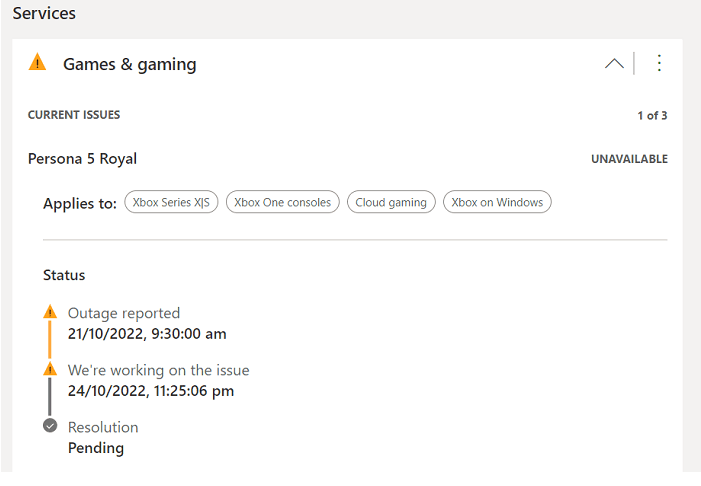
If there is any error code on this page, you can do nothing but wait. You cannot play online games until the problem is resolved.
The company already fixes bugs before long.
Check Your Internet Connection Solution
You have verified that the System is active on the Xbox site, but you still get this error. How to Fix Xbox Error Code 0x80190190 Fixed 2023
You should check your internet connection. Being able to access the internet does not mean that your internet connection is good.
You can do a ping test on your mobile phone. You can go to https://www.speedtest.net/ and start the ping test.
Your speed should be 10 Mbps high, and the ping time should not exceed 80ms.
On the Xbox device, go to the settings indicated by the Gear icon. Go to Network Settings. You can check your internet connection by clicking Test Network Connection.
Clear the console’s MAC address and cache Solution
You still get the error if your internet connection and Xbox Live Service are online. You can clear cache memory and try to reset the Mac address.
You can reset the network configuration on your console by following the steps below.
- Open the Settings menu, go to the Network section, and choose “Network Settings” under General.
- Go to Advanced Settings, then choose “Alternate MAC address.”
- In the end, press “Clear” to restart your console.
All the network settings should be reset, fixing any underlying problems.
If not, your next-best choice would be to clear the console’s cache. The Xbox maintains temporary data like other consoles, which speeds up many standard procedures. However, too much cache can clog storage, result in errors, or occasionally trigger the Xbox Error Code 0x80190190. The simplest way to remove the cache on your Xbox is as follows:
- You can access the Home menu by pushing the Xbox button on your controller.
- Go to the Profile & System menu and choose “Settings.”
- The Devices & Connections option can be found by scrolling.
- Select Blue-ray on the right and select “Persistent storage.”
- Choose “Clear Persistent Storage” from the selection that appears next.
Check for updates Solution
An old game or console could also cause the Xbox error code. Check to see if the game you’re trying to play has any pending updates and if your console is up to date. To look for firmware updates, take the following actions:
- Locate and click on your profile. A menu will appear as a result. Go here and choose Settings. The settings will open in a new window as a result.
- Go to System> Updates > Update console.
- Download and install any updates that are available from the window that displays.
- Restart your Xbox One or Series console to determine if the problem still exists.
Factory Reset Solution
70% of all mistakes and problems are fixed by a simple restart. Therefore, consider power cycling your Xbox system before moving on. It should be turned off, unplugged from the wall, and given a 30- to 1-minute rest period. After that, turn it back on to see whether the problem still exists. How fixes?
If a simple restart resolves the Xbox error code, faulty files in the cache or memory were probably to blame.