Transfer Photos from Android to Mac can be accomplished efficiently with a few methods. The basic way is to utilize a USB cable to connect the devices and import through the Mac’s Photos app. Alternatively, one can use tools such as AnyDroid for seamless file transfers, Disk Drill for data recovery and photo imports, Setapp for access to diverse applications, or Gemini to eliminate duplicate photos before transfer. Cloud-based solutions like Google Photos or direct methods involving Bluetooth, Wi-Fi Direct, Dropbox, other cloud storage, and even email or messengers also offer effective ways to move photos from Android to Mac without requiring a wired connection. These options enable easy and convenient saving of memories and creative captures onto a Mac.
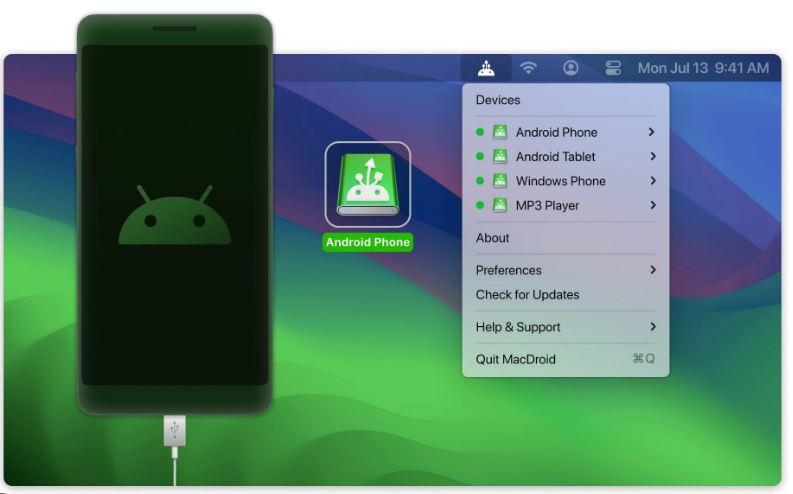
Smartphones: The Gateway to Photographic Ingenuity
Smartphones have become irreplaceable fixtures in modern life, and their significance only continues to grow. One of the standout features of contemporary smartphones is their camera capabilities. Photo art—a term once reserved for the creations captured by professional cameras—can now be forged in the palm of our hands, with lightweight smartphones leading the way.
Long gone are the days when photos were merely keepsakes of cherished memories. Today, they’re canvases of creativity, snapshots of inspiration, and testaments to technological advancement. But with the many moments we capture, a pressing question arises: how does one effectively transfer these photos from an Android device to a Mac? Let’s delve into some methods that will enable you to move your dazzling images smoothly and swiftly from Android to Mac.
Initial Steps for Photo Transfers: Connecting Android to Mac
Understanding the general process for transferring photos is crucial before exploring specialized software. Typically, this begins with a USB connection. Follow these steps:
- Use the USB cable with your Android device to connect to your Mac.
- Upon connection, Mac will ask if you wish to grant access to the photos on your Android device—consent is required.
- Proceed to open the Photos app on your Mac.
- Your Android device should be listed under the Devices section.
- Select the photos you wish to import, then click “Import Selected.”
- Choose a save location for the images on your Mac.
- Once selected, the transfer will begin, moving your memories to your computer.
Top Tools for Transfer Photos from Android to Mac HowFixes
AnyDroid
Transfer Photos from Android to Mac AnyDroid is a versatile program for easy multimedia file transfers between Android devices and Macs, including photos, music, and videos.
Disk Drill
Known primarily for data recovery, Disk Drill can also be a conduit for importing Android photos to a Mac.
Setapp
Setapp grants access to many useful applications, some perfectly suited for managing and importing photos.
Gemini
Before transferring photos, you might want to declutter. Gemini helps identify and remove duplicate photos from your Android device, streamlining your photo collection pre-import.
Alternative Ways to Transfer Android Photos to Mac
Transfer Photos from Android to Mac.
Google Photos
This complimentary service by Google automates backups of photos and videos to the cloud. After configuring Google Photos on your Android, you can access your media anywhere through the Google Photos website or its Mac application.
Wireless Transfer: Bluetooth or Wi-Fi Direct
Both Bluetooth and Wi-Fi Direct offer the convenience of wireless transfer without the need for cables. It’s a straightforward option if you’re not dealing with many photos.
Cloud Storage Services: Dropbox and Others
Popular cloud services like Dropbox can sync photos across all your devices, including Android and Mac, allowing easy uploads and access.
Third-party Apps
The Google Play Store hosts a variety of apps that provide file-sharing services through Wi-Fi networks, some free and others with more sophisticated features for different file types.
Email and Messaging Apps
Email and instant messaging apps can be quick solutions for transferring files. Send the photos to yourself and then download them onto your Mac.
Whether opting for the simplicity of a wired USB transfer or utilizing the convenience of apps like AnyDroid, Disk Drill, Setapp, or Gemini, transferring photos from Android to Mac can be hassle-free. With this guide, preserving and relishing your invaluable memories on your Mac becomes an effortless reality.