0x80070103 This error is generally received in Windows 10 or when updating the Windows 11 system.
From time to time, this error is encountered when hardware incompatibilities occur while updating the system. We have examined it for you in both cases and will explain it in detail in our article.
Error 0x80070103 Below is the screenshot of this error. It appears in front of users while updating. Since the update is incomplete, it may cause other system errors.
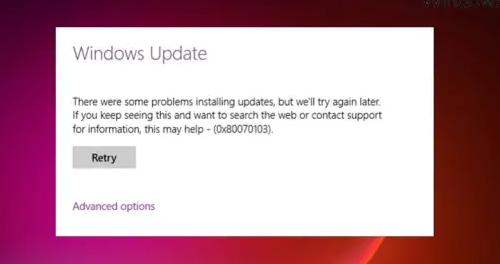
What is Error 0x80070103? How Fixes
You may encounter this error 0x80070103 while updating your operating system.
Although the drivers of devices, such as video cards, sound cards, motherboards, etc., on your computer, are installed, it still gives an error because it tries to reinstall the installed drivers during the update.
0x80070103 error appears due to reinstalling the installed drivers.
It can also be caused by two devices using a single driver.
Solution methods for error 0x80070103Best Ways
Let’s check for Windows Updates problems
First, close all programs you think maybe preventing the update.
From time to time, updates may not be installed due to the following reasons.
- Antivirus programs
- The firewall
- VPN and similar programs
- If DNS settings are different
- Three party programs
All must be temporarily turned off to try.
WINDOWS 11
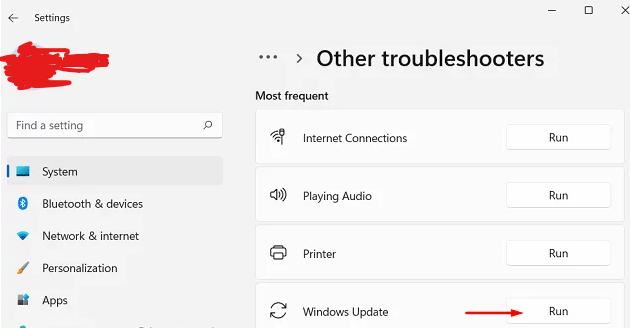
Win + I
System > Troubleshoot > Other troubleshooters
Follow the on-screen prompts to let this program find and fix the underlying discrepancy.
Choose "Apply this Repair" if it is an available option.WINDOWS 10
Settings > Update & Security > Troubleshoot > Additional troubleshooters
Click Windows Update to expand it, then select Run the troubleshooter.
Install any optional updates that you find.
Settings > Windows Update > Advanced options > Additional options
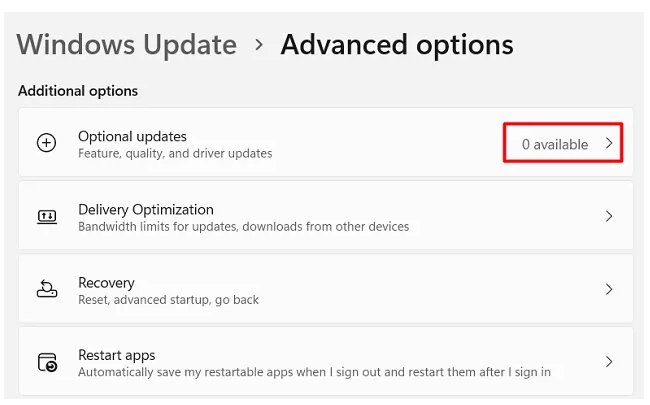
Suppose you will find pending and optional updates on this screen. We recommend that you do all the updates you see here.
If you see numbers next to optional updates, expand them, tick all the checkboxes, and hit the “Download and Install” button.
If there is no step to update and it says 0, your system is up to date. Please proceed to the next step to try it.
Reset Windows Update Components
If this error 0x80070103 is still unresolved, it may be due to a problem with the Windows cache files. Windows cache files may be outdated or corrupted.
The Windows Update Services must first be stopped. Open Command Prompt in administrator mode, type the commands below, then press OK to complete the process.
net stop wuauserv
net stop cryptsvc
For a clean start, delete all files in the following folders.
C:\Windows\System32\Catroot2
C:\Windows\SoftwareDistribution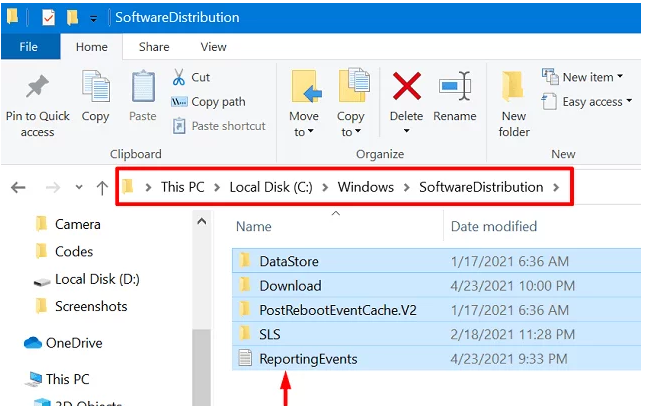
As you input the commands mentioned below, enter them. The Windows Update Service will launch.
net start cryptsvc
Third-party applications
Third-party applications may cause error 0x80070103 when updating from time to time. Antivirus programs can also block updates. Temporarily remove antivirus programs while updating.
After removing the apps you think are faulty, run System File Checker and DISM scans to find and repair corrupt system files and folders automatically.
Open the command prompt as administrator and type the following codes
sfc /scannow
DISM /Online /Cleanup-Image /RestoreHealth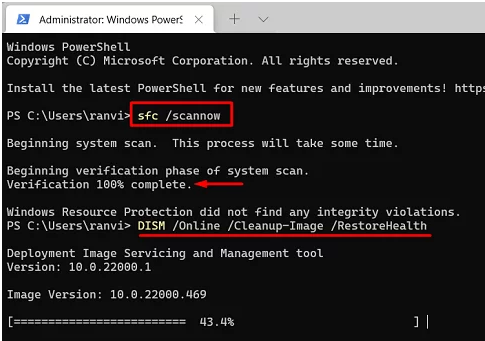
If you still get an error in the update, you can try to update again by going to safe mode.
Manually Install
If the 0x80070103 error persists, you can manually download and install the updates this time.
Check for optional updates
- Start by pressing Win + I and choosing Windows Update.
- Hit When the system searches your machine for any pending updates, check for updates.
- If an optional update link appears, you should click it immediately.
- Choose “Download and Install” after checking all the boxes when this expands.
- Once the selected updates are installed on your computer, wait.
Download and install Standalone packages
Suppose you encounter the Windows Update error code 0x80070103 when installing updates. In that case, you may be trying to install a driver already present on your machine or one with a lower compatibility rating than the driver currently set up.
The driver must be manually installed if you still need to install it after downloading it from the manufacturer’s website.
You must own a standalone package to install a pending update on your PC. Do not worry; you may locate one by visiting the Microsoft Update Catalog website. To start an update search, you must know the KB number.