This article will be about the answers to questions such as the following. Why is my Windows shutdown so slow? Windows shutdown faster, windows fast shutdown, windows quickly shutdown command, windows fast shutdown settings, windows quick shutdown, shutdown shortcut key Windows 11
Nowadays, time is significant in many ways and for almost all of us. Speed has permeated every aspect of our lives. Sometimes, minor delays can get on our nerves even when dialing a number on the phone. Imagine experiencing this on the computer that you use all the time!
Windows often gives us this problem because of the programs installed, the maintenance needed, and the cleaning step that needs to be addressed. So what is the solution? In our article, we tried to find an answer to the question of How to Shut Down Computer Fast with small suggestions.
Windows Shutdown Faster or Windows Fast Shutdown
How to Shut Down a Computer Fast? If you don’t have a hardware problem, Windows should shut down quickly under normal conditions. But it will shut down slowly and uncomfortably if you ignore the above.
ClearPageFileAtShutdown – Windows fast shutdown settings
Windows fast shutdown regedit settings As the name suggests, this value makes Windows clean up the page file at shutdown. If you exclude this, your shutdown time will be even shorter.
- First, press Windows + R, type regedit, and press enter.
- The window that opens is the Registry Editor. It would help if you were careful when making changes here. If you do something wrong, you can get into big problems. First, we need to back up regedit. We back up our regedit by clicking File from the top menu and then Export.
- Then follow HKEY_LOCAL_MACHINE\SYSTEM\CurrentControlSet\Control\Session Manager\Memory Management and find the ClearPageFileAtShutdown line.
- If the value given in the Data or Data column on the right of the line is “0x00000001 (1)“, the page file is being cleared. If you see the value “0x00000000 (0)“, you do not need to do anything.
- If your value is one, as mentioned, double-click on the ClearPageFileAtShutdown line and set the Value Data or Value Data value to 0. Your computer will start shutting down faster.
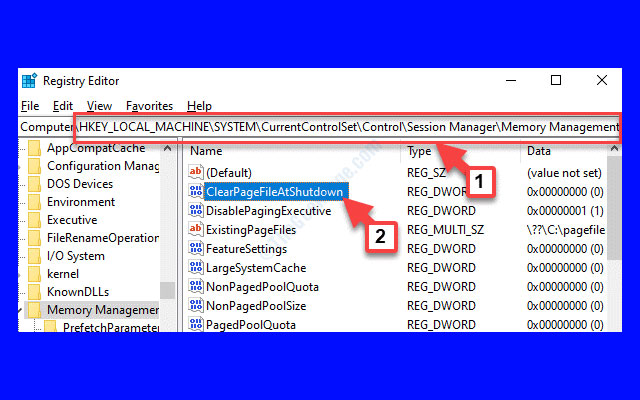
WaitToKillServiceTimeout – Windows fast shutdown settings
Windows does not shut down immediately after you give the command to shut down Windows. It first sends a system shutdown warning to open applications and background services. Based on the alert, it waits about 5 seconds for the programs and services to save the files to be saved. Then it shuts down. Windows Shutdown Faster
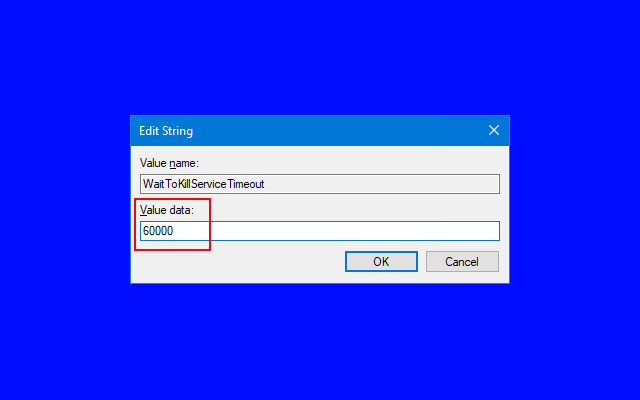
This waiting time is provided by the WaitToKillServiceTimeout value. However, some applications increase this value while loading, making your computer shut down later. How fixes Windows shutdown faster
- To check this value, press Windows + R, type regedit, and run the Registry Editor.
- Follow the path HKEY_LOCAL_MACHINE\SYSTEM\CurrentControlSet\Control and find the WaitToKillServiceTimeout line.
- If the value in the column called Data is 5000 (i.e., 5 seconds), your Windows shutdown time is standard.
- If the value is higher than 5000, it means that there are applications that delay shutdown.
- To find these applications, right-click the Start button and run Event Viewer.
- Follow the path Application and Service Logs\Microsoft\Windows\Diagnostics-Performance\, right-click on Running, and select Filter Current Log.
- In the window that opens, enter 203 in the Event IDs field and click OK. This will give us a filtered log version showing only the software that delayed the shutdown.
You can click on the lines individually and check which program it is in the File Name section in the General tab at the bottom. Be sure to search for programs you need to know the name of and schedules you are unsure about and uninstall them after you are confident.
Windows Shutdown Faster Video
Conclusion
This process enhances user experience and productivity. You can significantly reduce shutdown times on your Windows system by optimizing background processes, tweaking settings, performing regular maintenance, and cautiously exploring third-party tools.
Auto History Wipe Chrome
Auto History Wipe Edge