The ‘The Filename or Extension is too Long‘ error in Windows 10/11 arises when file or folder paths exceed the 260/255 character limits imposed by the operating system. Users can shorten the long paths or enable longer path support via the Registry Editor for Home editions or Group Policy Editor for Professional/Enterprise editions to resolve this. However, even with these fixes, some applications may not support longer paths. One might use third-party file managers such as 7-ZIP, Total Commander, or WinRAR to manage files with exceptionally long paths or names. These tools often bypass the inbuilt limitations, ensuring files and folders can be accessed or modified as needed.
The ‘The Filename or Extension is too Long’ Error in Windows 10 and 11: Causes and Solutions.
Navigating folders and files on your computer is typically a smooth process, but sometimes, a peculiar issue arises: the ‘The Filename or Extension is too Long’ error message. If you’ve encountered this roadblock while managing data on internal or external storage on Windows 10 or Windows 11, you’re not alone. This error and its variations can be frustrating, like incorrect file names or too long target paths. Let’s unravel the causes of this error and explore how to resolve it efficiently.
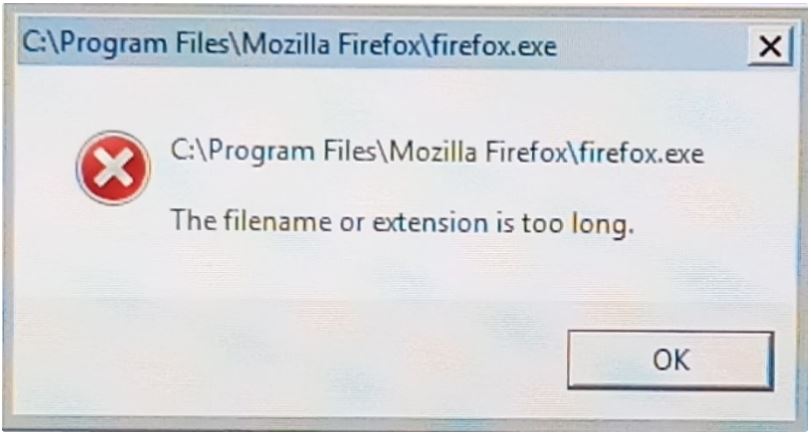
What Causes the ‘The Filename or Extension is too Long’ Error?
Microsoft has established specific limitations on the maximum length of paths and filenames for Windows 10 and 11. As a user, it’s essential to be aware of these restrictions:
- Max path length (including name and extension) — 260 characters
- Max file/folder name length — 255 characters
For example, consider the location of the Elden Ring game executable file, which has a modest target path of 54 characters:
D:\Steam\steamapps\common\ELDEN RING\Game\eldenring.exe
The error occurs when actions are attempted on files or folders with names or target paths exceeding the allowed length. Typically, the 260/255 character thresholds suffice for most users. Nonetheless, certain scenarios may present an issue, particularly for those who use their drives extensively for file storage.
Fix for the ‘The Filename or Extension is too Long’ Error
The most straightforward solution is to shorten the path or name of the file or folder in question. Doing so should make the operating system more compliant, allowing you to keep your tasks unhindered. However, if shortening isn’t an option, supporting long paths within the system settings can help, albeit accomplished through varying methods based on your Windows edition.
Windows 10/11 Home
- Press WIN+R to summon the “Run” dialog box;
- Type Regedit.exe and press ENTER;
- Navigate to HKEY_LOCAL_MACHINE\SYSTEM\CurrentControlSet\Control\FileSystem using the address bar;
- Double-click on the LongPathsEnabled parameter on the right;
- Set its value to 1 and restart your PC to save the changes.
Windows 10/11 Professional/Enterprise
- Press WIN+R to open the “Run” dialog box;
- Type Gpedit.msc and hit ENTER;
- In the left panel, go to “Computer Configuration” → “Administrative Templates” → “System” → “File System”;
- Access and enable the “Enable long Win32 paths” option;
- Confirm the activation by setting its status to “Enabled,” save, and restart your PC.
What to Do if the Error Persists Even with Long Paths Enabled?
Even with long-path support enabled, it’s not a foolproof solution. Applications such as Word, Photoshop, Premiere, or even Windows Explorer may not recognize this setting. To work around these limitations, third-party file managers can be used:
- 7-ZIP
- Far Manager
- Directory Opus
- Explorer++
- One Commander
- Total Commander
- WinRAR
Although not all are strictly file managers, these programs can facilitate the deletion or relocation of files/folders plagued with the ‘The Filename or Extension is too Long’ error. Remember that not all these software options come without cost; some are freemium with features locked behind a paywall, while others are free.
Whether you’re combating this error message on a personal or professional scale, understanding the limitations of your operating system and utilizing the right tools is key to ensuring seamless file management. Now armed with these insights and solutions, you can confidently tackle any ‘Filename or Extension is too Long’ errors that come your way.