Today, we will show you How to Recover Your Gmail Account. I will give detailed information about it. We need to remember the passwords you use from time to time.
How can we recover forgotten passwords in Gmail? How can we get back the Gmail account manually? How do I recover my Gmail account?
Do not be afraid when you forget your Gmail password; there is a solution. This article will tell you what to do when you forget your Gmail password and e-mail address.
Have you ever found yourself locked out of your Gmail account, desperately trying to regain access to your emails, contacts, and important information? Don’t worry; you’re not alone. It happens to the best of us, but the good news is that recovering your Gmail account is possible with the right steps and information. This comprehensive guide walks you through recovering your Gmail account, ensuring you can regain access quickly and securely.
How to Recover Your Gmail Account? How can we recover an account you have never logged in or recovered during recovery?
How to Recover Your Gmail Account
Step 1: Open the Gmail account recovery page and enter the e-mail address.
Step 2: In the next step, enter your last password. If you need help remembering your old password, click the Try Another Way link.
Step 3: The code will be sent to your Google registered phone number.
Step 4: If no registered phone number exists, a verification code will be sent to another e-mail address associated with the Gmail account.
Step 5: Enter the code in the Google account recovery page box and select Next.
Step 6: You can reset your password by selecting Update password in the Next Step.
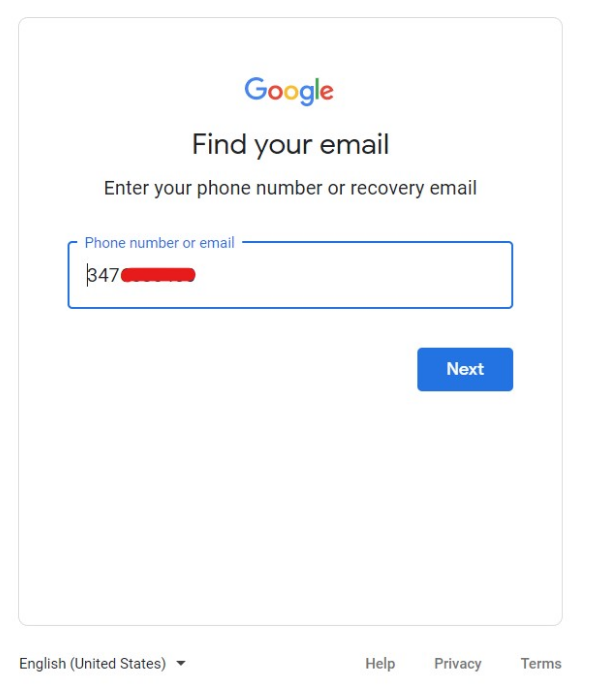
I need to recover my Google account, but I forgot my e-mail and password
How to Recover Your Gmail Account? How to recover a Gmail password without a phone number and recovery email? What should you do if you forget both your e-mail address and password? Although this situation is more complex than other situations,
Google engineers also considered this possibility. You can access your account by following the steps below.
- Open recovery page
- Go to Forgot the e-mail address you used to sign in.
- Enter your phone number or backup e-mail address you created when you first registered for Gmail or Google from here. The entire name associated with your account (first name and last name) must also be entered. Once more, Google will send you a code to confirm that you use the version to log in. When prompted, enter the code.
- Google will request a list of the accounts it believes to be yours. Choose your account, then follow the instructions on-screen. As was said in the section above, you will be able to reset your password.
- In some circumstances, Google can additionally require you to provide as many details as possible to restore your account. You can reset the password if you select and respond to the appropriate questions.
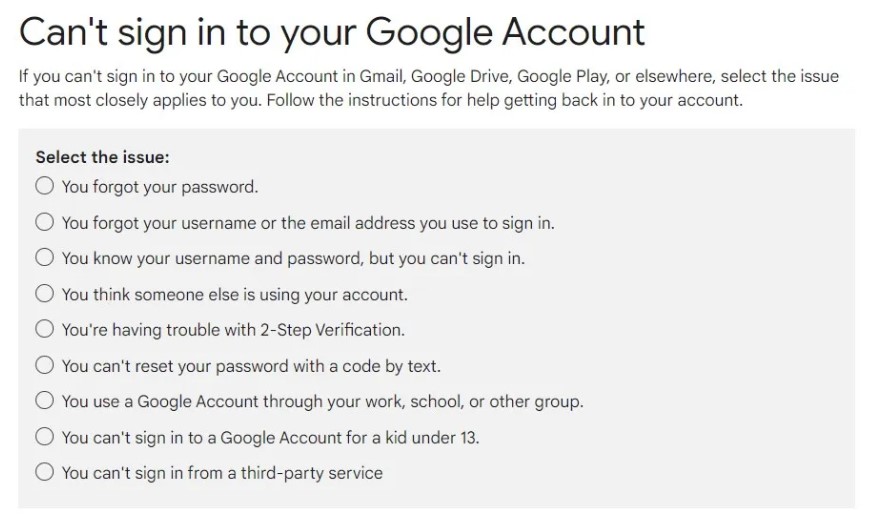
How to Recover Your Gmail Account You tried the steps above but couldn’t access your account, and the last resort is the Google support team. You can find a solution by contacting the Google support team and sharing the requested information.
Conclusion
How to Recover Your Gmail Account Recovering your Gmail account is a manageable process, and with the proper steps, you can regain access to your emails and information quickly. Remember to follow security best practices to prevent future account lockouts and secure your Gmail account.
How do I recover my Gmail account if I don’t remember anything?
How to recover Gmail password without phone number and recovery email?
Google will request a list of the accounts it believes to be yours. Choose your account, then follow the instructions on-screen. As was said in the section above, you will be able to reset your password.