When you receive the Microsoft Edge status_access_denied error in Microsoft Edge; It indicates that your browser cannot access any resources or some tasks cannot be performed during the process.
This may be caused by incomplete permissions or incorrect configuration of web browser settings.
You can fix the error by clearing Microsoft Edge cache data, deleting Microsoft Edge folders, or uninstalling and reinstalling the Microsoft Edge application.
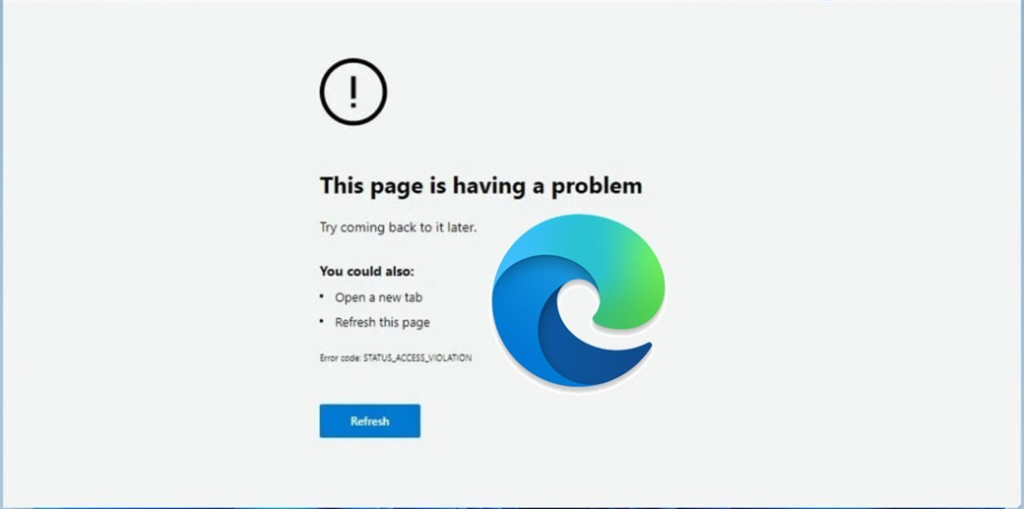
You can choose different browsers besides Microsoft Edge. For example, Firefox is one of the most preferred browsers regarding user privacy. However, Google Chrome is at the top of the list as the best browser of 2023 in terms of its features, security, and ease of use.
Why should I choose Google Chrome to avoid the Status_Access_Denied error in Microsoft Edge?
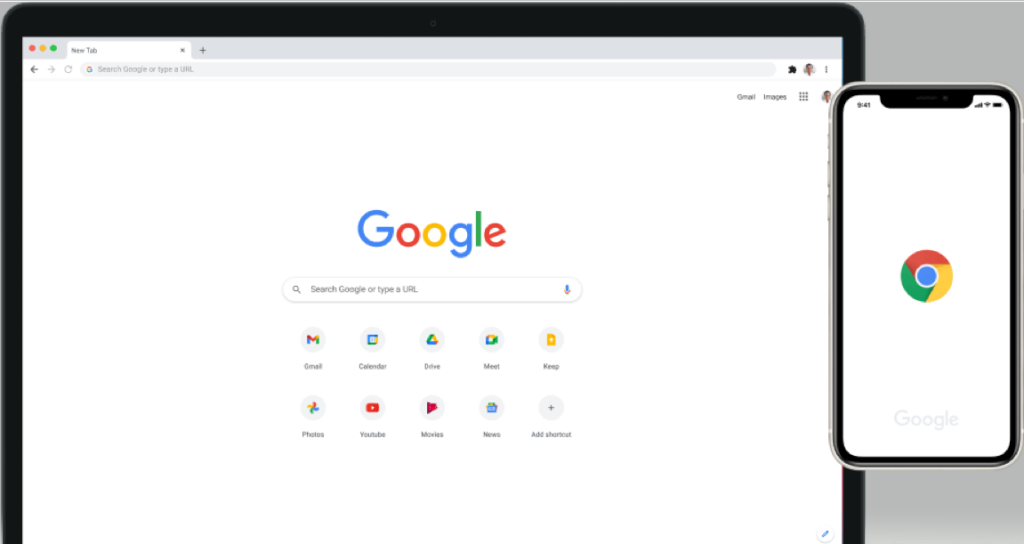
- Speed: Google Chrome is renowned for its rapid page rendering and loading times. Because of its performance optimization, it’s a well-liked option for people looking for a fast browsing experience.
- Stability: Chrome is made to be dependable and stable. Each tab runs in its own process, which helps keep the browser from crashing due to a single malfunction.
- Security: Google Chrome comes with built-in features like automatic upgrades, sandboxing, and a safe browsing mode that helps shield users from harmful websites and malware. It is also regularly updated to fix security issues.
- Compatibility: Chrome works with a large number of websites and online programs. Chrome is a dependable option for web access because it is tested and optimized for by many websites and web developers.
What are the reasons for getting Microsoft Edge status_access_denied?
- In order to access capabilities like your camera, microphone, location, or files, websites may ask for specific rights. When attempting to access those functions on the website, you can get a “STATUS_ACCESS_DENIED” error if you deny these permissions.
- In order to prevent unwanted access to data between separate websites, modern web browsers, such as Microsoft Edge, impose the Same-Origin Policy. This error may occur if a website tries to make a cross-origin request, which is when it requests resources from another domain.
- A security feature that limits the sources from which content can be loaded is used by certain websites. This error may appear if specific resources cannot be loaded due to CSP settings on a website.
- Add-ons or browser extensions may affect how a website functions. “Microsoft edge status_access_denied” errors may appear if an extension is obstructing or changing a website’s behavior.
- Network and security policies may be in place that limit access to specific websites or resources if you’re using an intranet or local network to access web resources.
- Similar to other browsers, Microsoft Edge features privacy and security settings that allow you to block specific scripts or content. Changing these settings could assist in fixing the problem.
- Microsoft edge status_access_denied errors can occasionally be caused by blocking or interfering with online content by security software, such as firewall and antivirus programs.
- User Account Control settings on Windows-based operating systems can limit some browser functionality or operations. Make sure you have configured your UAC settings correctly.
- Certain websites or services may not be accessible if you are using Microsoft Family Services to oversee a family member’s account.
- There could be security flaws in older Microsoft Edge versions that lead to access-denied errors. Check to see if your browser is current.
How to fix Microsoft Edge status_access_denied error in Microsoft Edge?
Prior to on with more complex troubleshooting procedures, we advise you to perform the following first checks:
To grant higher permissions to Microsoft Edge, run the browser as an administrator. To resolve the issue, temporarily turn off your firewall or antivirus program. To fix this problem, update Windows OS and Microsoft Edge.
Clear Microsoft Edge Cache data and cookies.
Launch the Microsoft Edge application, which is your computer’s web browser. In the window that opens, click on the 3 dots at the top right and select the Settings section.
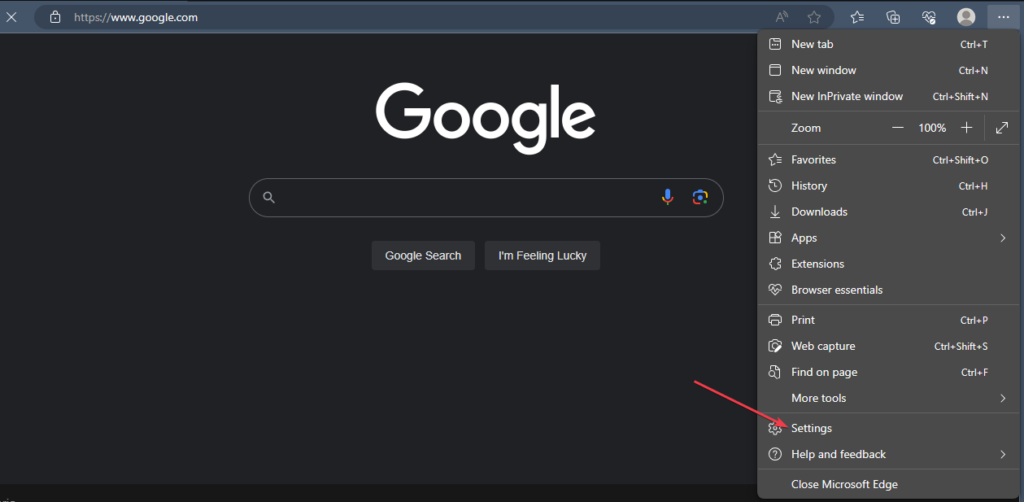
Then select the Privacy option from the panel menu on the left. In the window that opens, go to Clear browsing data and select Choose what to clear.
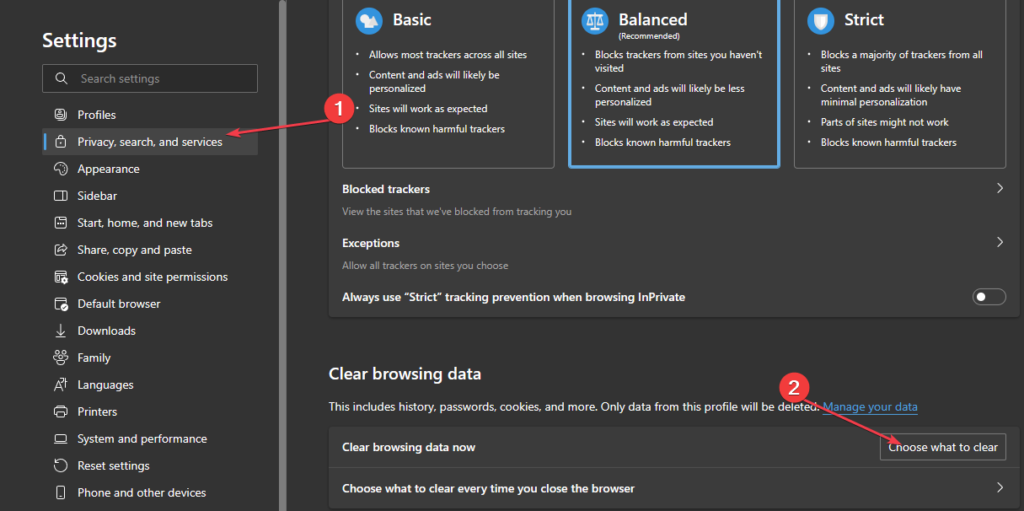
Then select the All Time option as shown in the picture below; Select all options and click Clear Now.
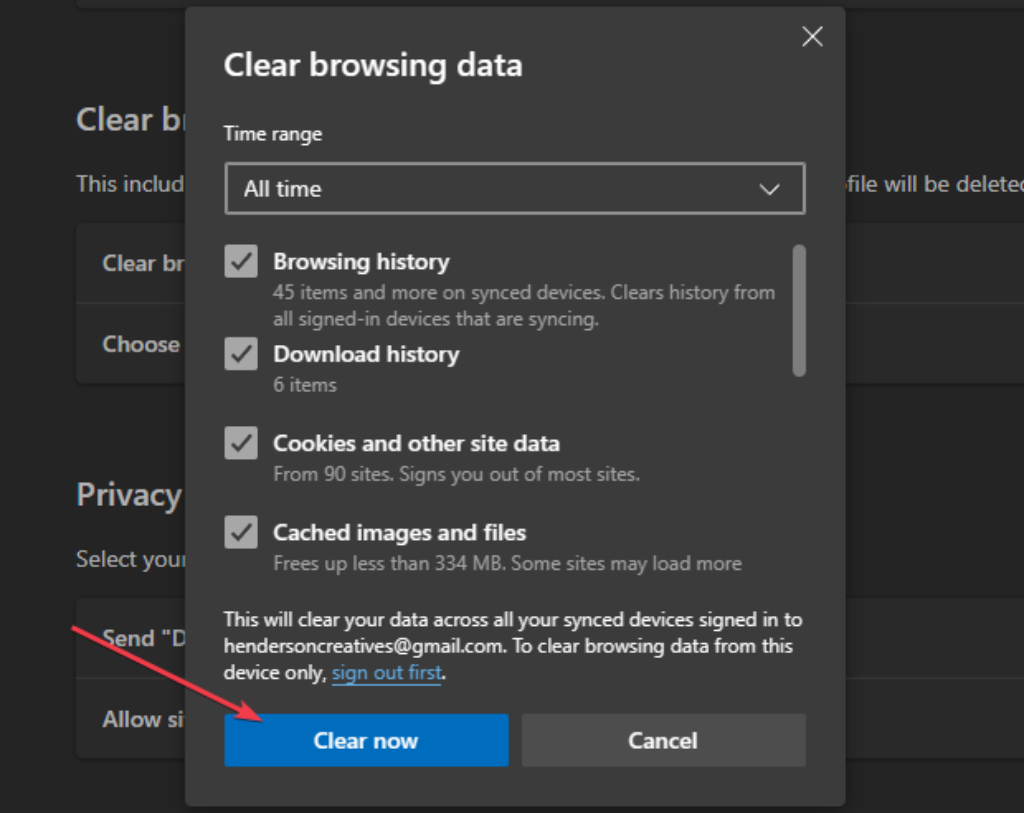
After completing the process described above, all your past cookie and cache data will be cleared and the STATUS_ACCESS_DENIED error in Microsoft Edge will be resolved.
Reset your Microsoft Edge settings.
Launch the Microsoft Edge application, which is your computer’s web browser.In the window that opens, click on the 3 dots at the top right and select the Settings section.
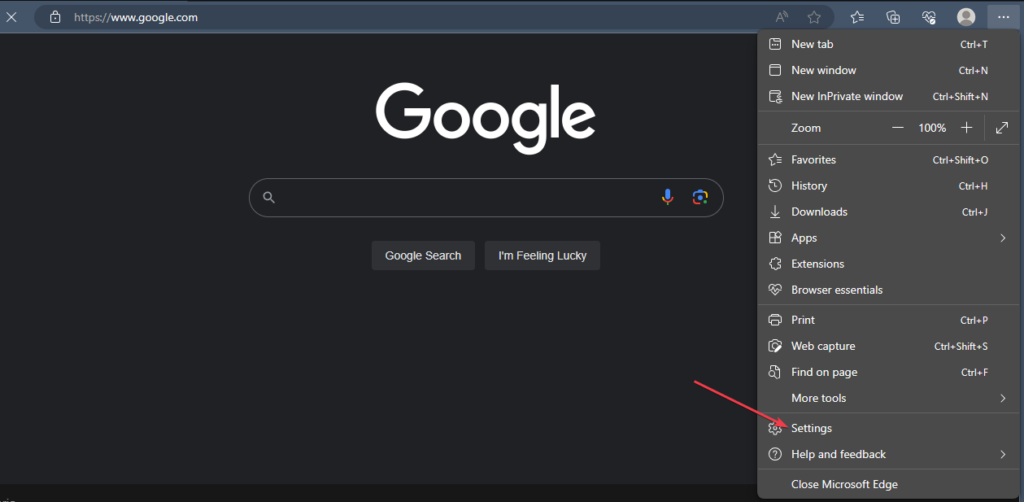
Scroll down the window that opens on the left and select the Reset settings option. Then click on Restore settings.
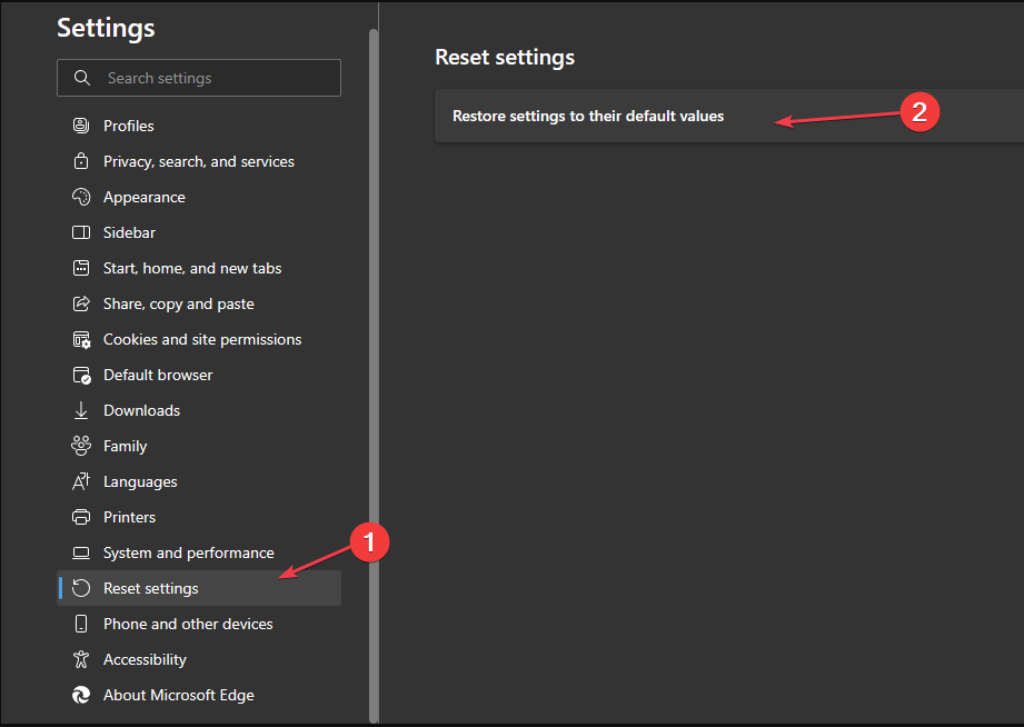
After completing the above steps, click on RESET in the window that opens.
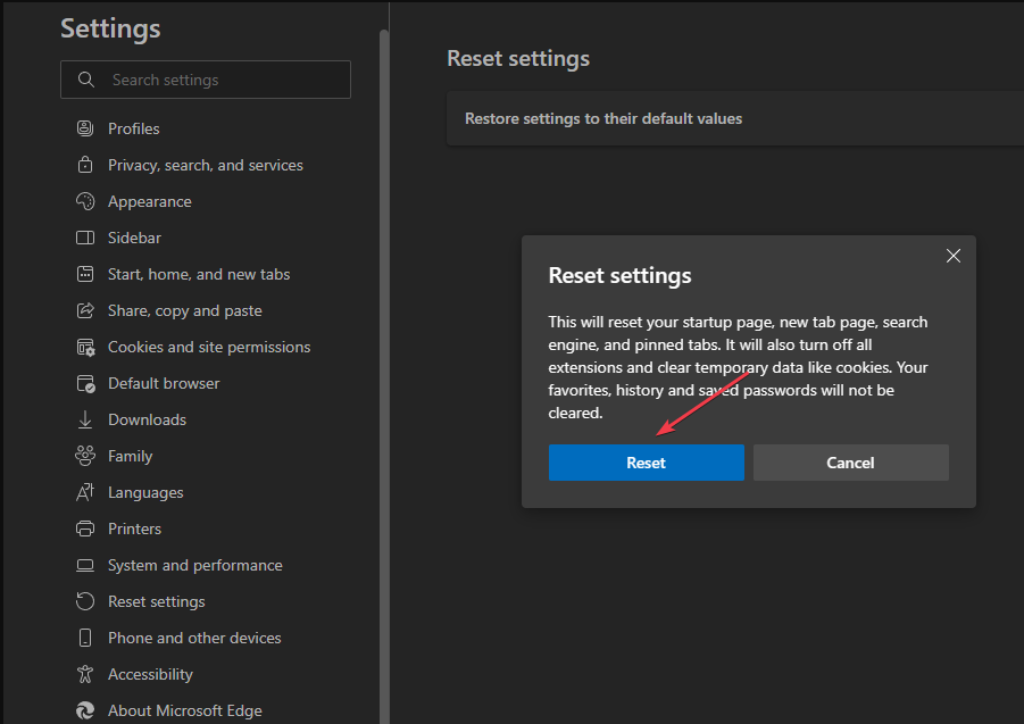
After the reset process is performed, your Microsoft Edge browser will be completely reset and will return to its initial loading state. Issues relating to incorrectly adjusted settings and other underlying issues can be resolved by resetting the browser. Therefore, it resolves the Microsoft Edge STATUS_ACCESS_DENIED problem.
Delete all Microsoft Edge files and reinstall Microsoft Edge.
Go to the C:\Program Files (x86)\Microsoft\ folder and delete the Microsoft Edge folders as shown in the images below.
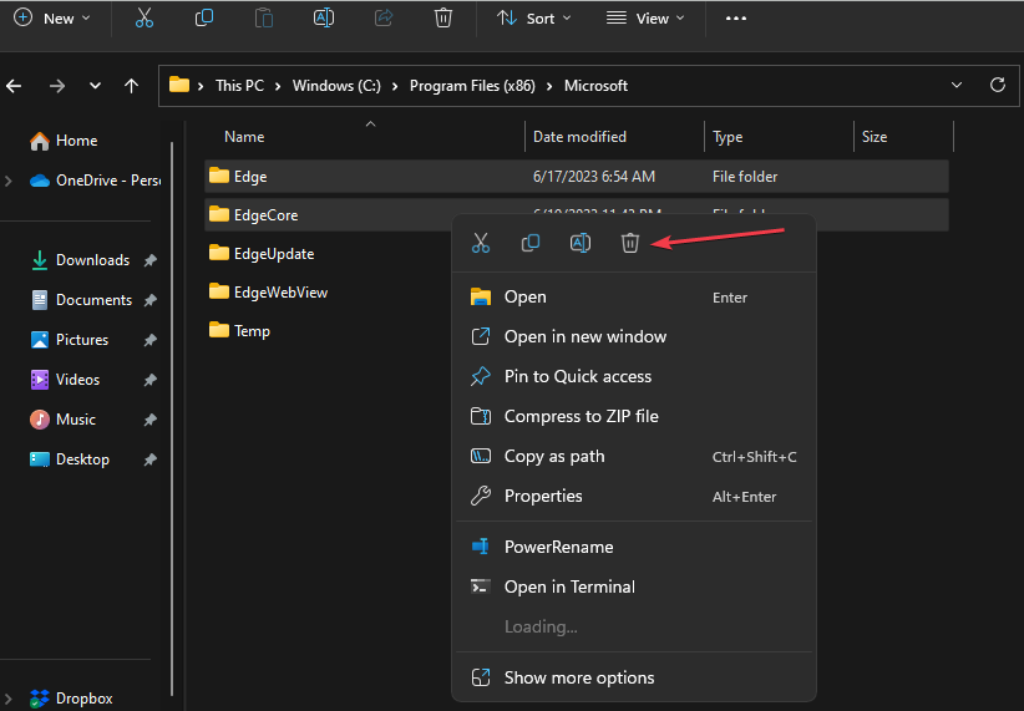
Visit the official website to get the Microsoft Edge installation package. Next, install the MicrosoftEdgeSetup.exe file by opening the package. Follow the on-screen instructions to complete the installation.
Download Error – 0x8024a206 Fixing Windows Update Issues
Conclusion
Thanks to the above steps, you have learned how to fix the Status_Access_Denied problem in Microsoft Edge. We also recommend using the Google Chrome browser instead of Microsoft Edge. We have shared information about Google Chrome above for you.