Dinput8.dll errors commonly appear when running certain games or applications, such as Grand Theft Auto V, indicating a missing or incompatible DirectX library file. To fix these errors on Windows 10 & 11, you can update DirectX using the web installer, copy the dinput8.dll file from the System32 (or SysWOW64 for 32-bit) directory to the application’s folder, run the app in compatibility mode for older Windows versions, or disconnect non-HID USB devices. For GTA V players using Script Hook V mods, solutions include downloading a fresh dinput8.dll from a trusted source, disabling conflicting mods, or removing mods altogether as a last resort. If the problem persists, further community assistance may be sought.
Understanding and Resolving the dinput8.dll Missing Error in Windows
Error messages related to missing DLL files like dinput8.dll can be a significant irritant when trying to launch applications, especially resource-intensive games such as Grand Theft Auto V. Users often see messages such as:
The program cannot be started because dinput8.dll is missing on the computer.
There are many reasons why dll errors occur, ranging from simple file corruption to incompatible system settings. In this article, we will explore the root causes of these error messages and provide reliable methods to fix the dinput8.dll file errors.
Fixing dinput8.dll File Errors
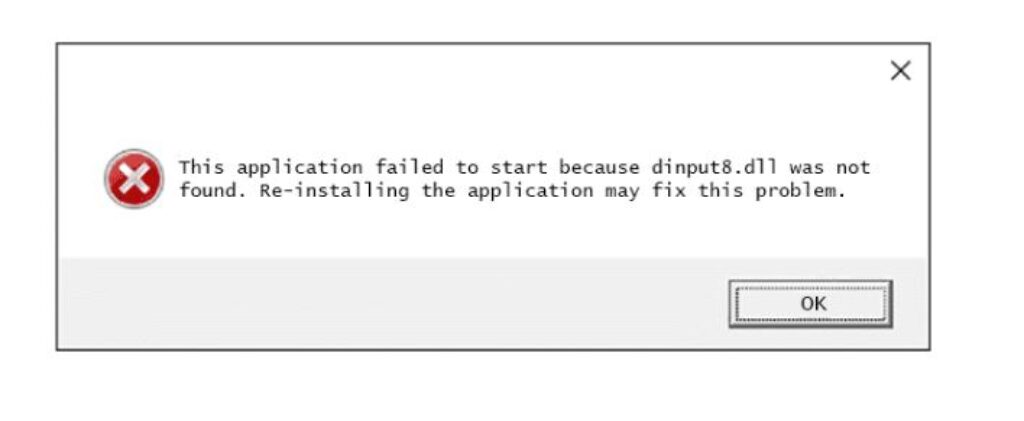
The dll is a dynamic link library part of the DirectX API. DirectX comprises numerous libraries crucial for multimedia and gaming on Windows. While some versions of these files reside in the system directories like C:\Windows\System32, others may be located within the application’s folder itself.
Let’s delve into the various methods to address issues related to the dll file.
Update DirectX with the Web Installer
The go-to fix for most DirectX-related issues is to update the libraries. This can be done via a DirectX web installer. The process is user-friendly and largely automated. After running the installer, you just have to click “Next” a few times, and the update will be completed.
More often than not, updating DirectX rectifies the missing dinput8.dll error.
Copy dinput8.dll from the System Directory into the Application Folder
If updating DirectX did not resolve the issue, try copying the dinput8.dll file from C:\Windows\System32 to your application’s directory. If you’re working on a 64-bit system, you might have luck with the 32-bit version of the file located in C:\Windows\SysWOW64. This method doesn’t always work, but it is a common troubleshooting step.
Run an Application in Compatibility Mode
If you’re attempting to run older software that was designed for previous versions of Windows, compatibility mode may be your solution. Right-click on the application’s executable file, go to “Properties” → “Compatibility,” and select “Run this program in compatibility mode.” It may take some experimentation to find the right version of Windows to emulate.
Disconnect a HID Device from the Computer
An unusual solution involves disconnecting devices incorrectly identified as HID (Human Interface Devices) by your system. This could include USB-connected desk lamps or mini-fans. Unplugging such devices can sometimes resolve the issue.
How to Fix dinput8.dll Error for GTA V Players Howfixes
For GTA 5 players who use mods such as Script Hook V, the dll file can often pose unique challenges. If you encounter problems, the following steps might help:
- Download dinput8.dll from a trusted source such as dev-c.com and replace the existing file in the GTA 5 folder.
- Try using another version of dinput8.dll from a reputable website (exercise caution to avoid malware).
- Disable any conflicting modifications by checking the ScriptHookV.log and asiloader.log files for clues.
- If all else fails and you opt to play without mods, delete dinput8.dll and rename the “Mods” folder.
Tinkering with game mods can be complex, and it often takes trial and error to work smoothly.
If none of these solutions work for you, please provide more details about your situation in the comments. With additional information, the community or experts might be able to offer more targeted assistance to resolve your dll file error.