Enable Find My Device feature on Windows 11. If your desktop computer, laptop, or tablet running the Windows 11 operating system is lost or stolen, the first thing you need to do to find your device is turn on the “Find my device” option on the device running the Windows 11 operating system.
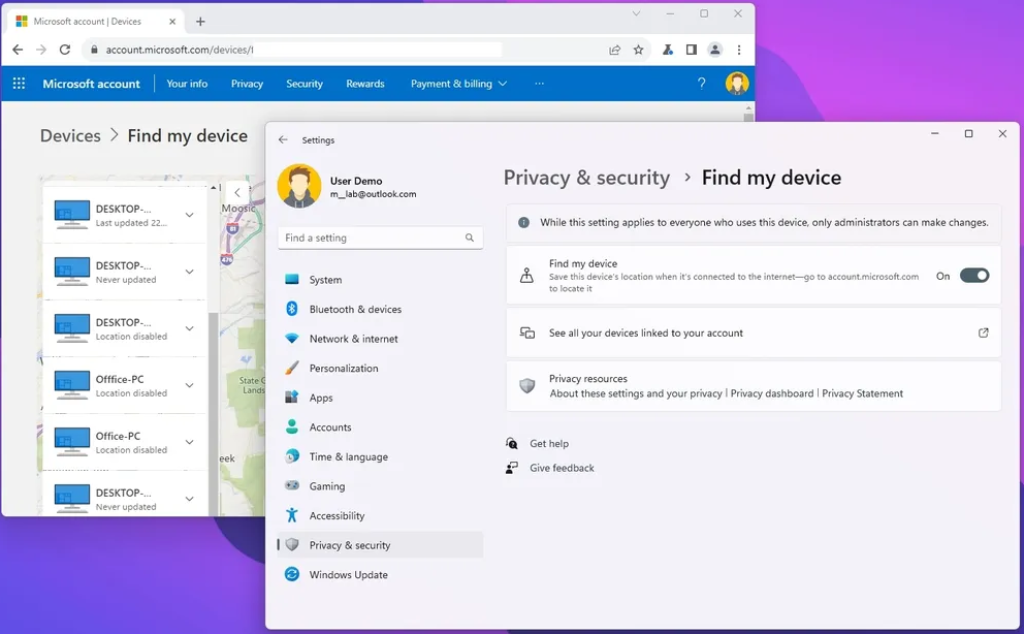
How to the find my device feature work?
First, the Microsoft Cloud feature must be turned on on your device, and your Microsoft account must be synchronized with your device. When you turn on the “find my device” feature with the Windows 11 operating system, your device will send your location to the Microsoft server at specific intervals.
How to sync a Microsoft Account?
Windows 10/11 PC: Enable the Find My Device feature on Windows 11
If you’re using a Windows PC, your Microsoft account is usually associated with your Windows login. However, you can ensure it’s synced properly by doing the following:
Check Your Account Status:
- Click on the Windows Start button.
- Go to “Settings” (the gear-shaped icon).
- Select “Accounts.”
- Make sure your Microsoft account is listed and connected.
Sync Account Data
- Accounts section of Settings, click on Sync your settings.
- Ensure that “Sync settings” are turned on. You can also select which specific settings to sync across devices.
To Enable the Find My Device feature on Windows 11, follow the steps below.
- First, open Settings in Windows 11
- In the window that opens, click Click on Privacy & Security.
- Tap the Find My Device option located just below Windows Security.
- Turn the Find My Device switch on.
For this feature to work, the LOCATION feature must be turned on. You can turn the location feature off and on from the settings menu.
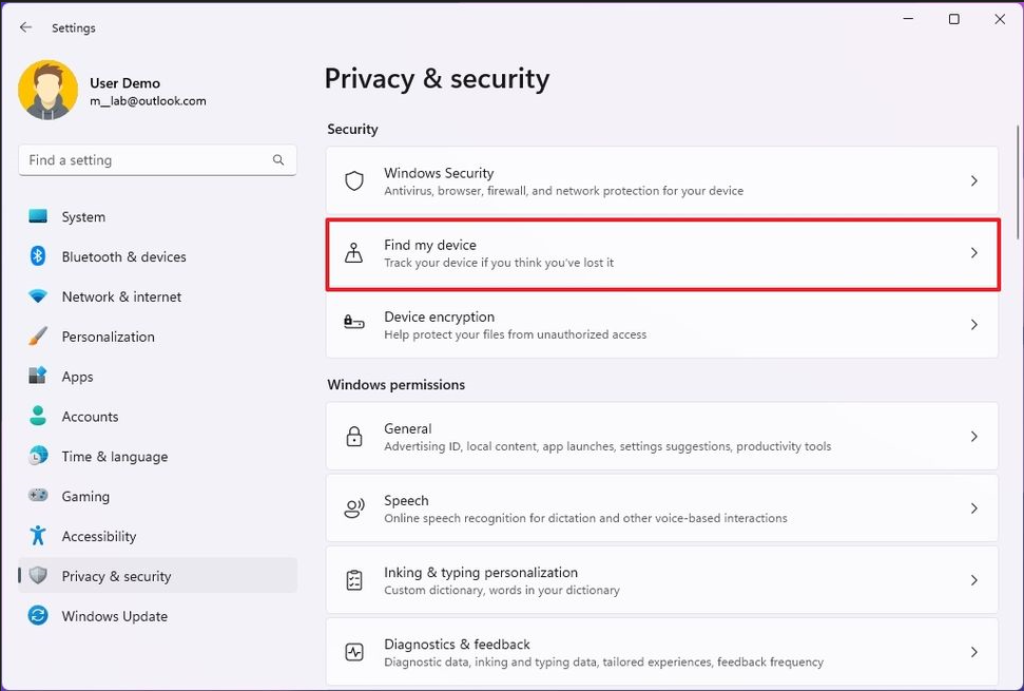
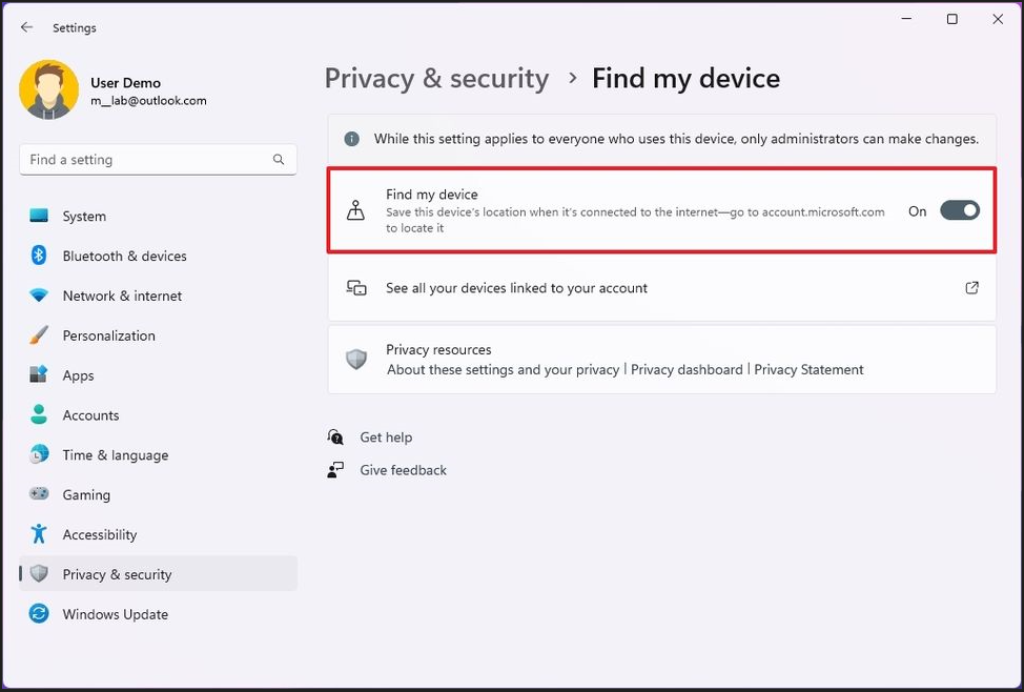
After making these settings on your tablet, computer, or laptop with Windows 11 operating system, Your device will automatically start sending the device location to the Microsoft server at specific intervals.
Enable the Find My Device feature on Windows 11.
Finding the locations of allowed devices
Using your Microsoft account, you can use the instructions below to locate devices with the location feature and the Find My Device feature turned on.
- First, open the Settings in Windows 11
- In the window that opens, Click on Privacy & Security.
- Tap the Find My Device option located just below Windows Security.
- As the fourth step, click View all of your connected devices.
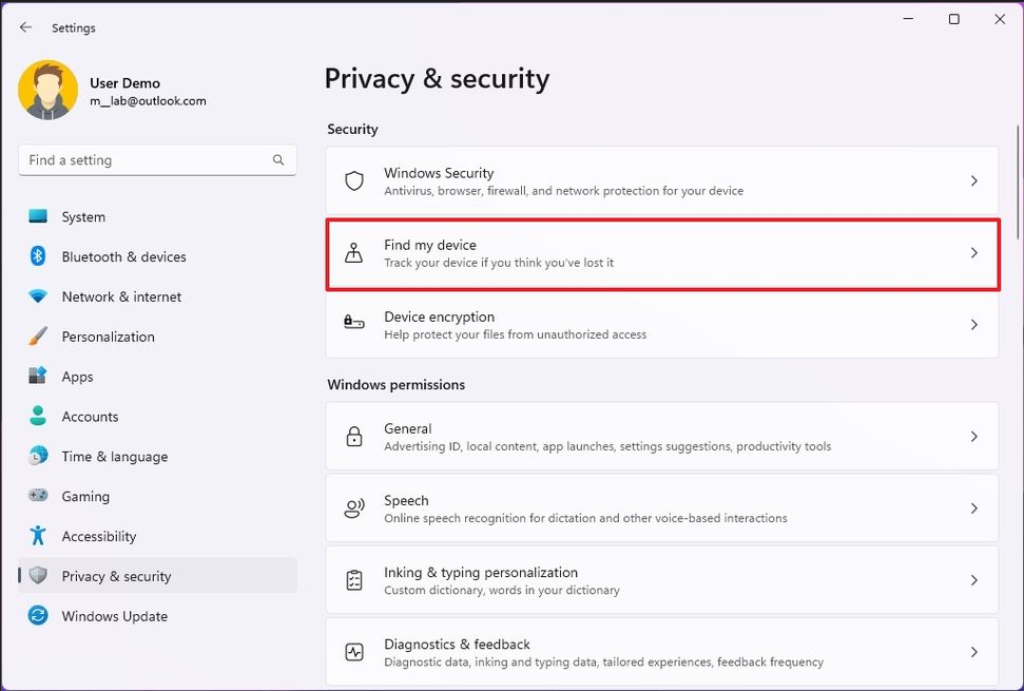
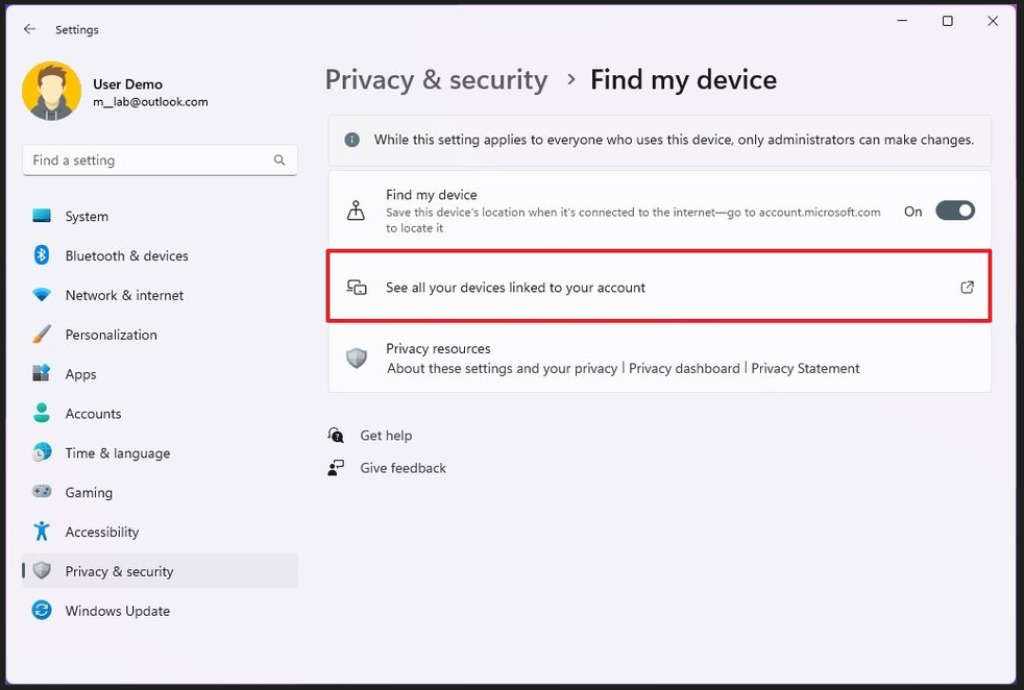
- If you haven’t signed in with your Microsoft account, sign in first
How to Recover Your Gmail Account? - The names of all the devices you have allowed will be listed on the open screen. Click on the device you want to locate.
Enable the Find My Device feature on Windows 11
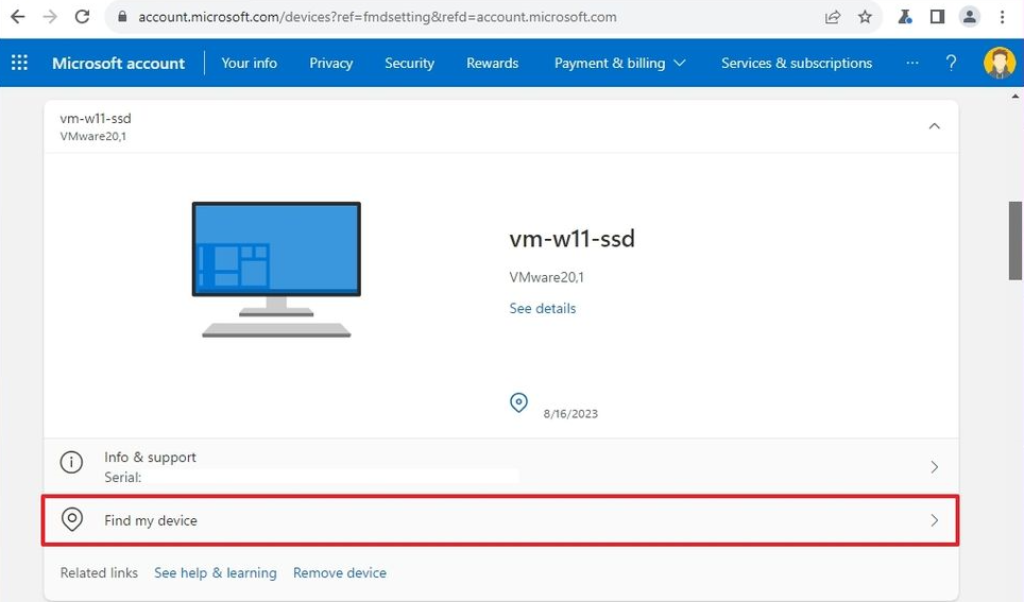
Verify the device’s last known location.
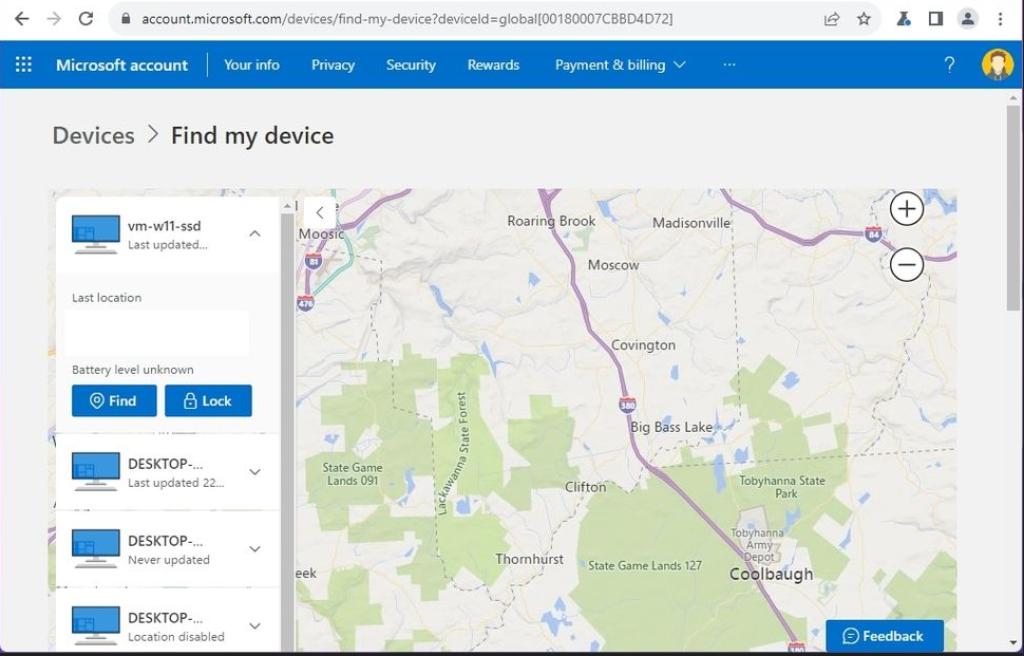
To find the current location, click the Find button.
You will be able to quickly see the locations of the missing or whose whereabouts you are interested in devices after completing the above-described steps.
The locations shown are the approximate locations of the device. It may not show its exact location. So, you have learned how to Enable Find My Device Feature on Windows 11.
FAQs
enable the Find My Device feature on Windows 11