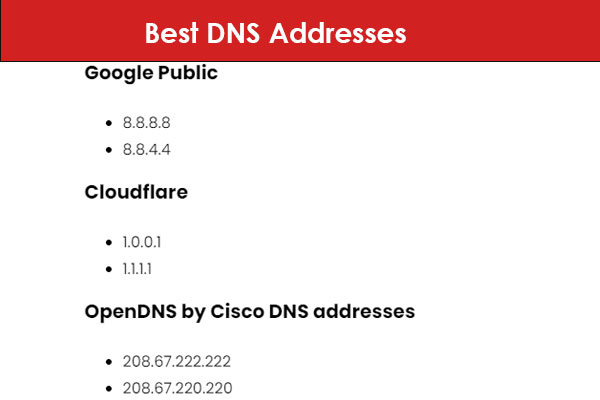How to Change DNS Servers Windows 11 If you want to use alternative DNS servers on your Windows 11 computer, you may want to opt for a free DNS service, it’s quite easy to do in the Windows 11 settings to increase privacy or just for a better internet experience than your ISP provides.
Before answering the question of how to change a DNS address, what is DNS (Domain Name Server)? It will be better to give information about how it works.
What is DNS (Domain Name Server)? How does it work?
The Domain Name Server (DNS) is used to convert human-readable host names, such as cembarut.com.tr, to machine-readable IP addresses, such as 10.0.0.0.1.
Why is it important?
It is important because names are easy to remember and read, and computers use IP addresses to access websites.
How does DNS work?
When you try to visit a website domain, your machine will take a series of steps to translate the domain into a machine-readable IP address.
It will request information from the local DNS cache on your computer;
If the data is not stored locally in the cache, the machine will contact the ISP’s DNS servers.
If the data is not available on the ISP’s DNS servers, the machine starts by requesting a translation to a root name server. There are 13 of them and they are the entry points of the DNS protocol, but when they receive a request they regularly don’t know the answer (because there are too many domains), but they know who should do what.
You are redirected to TLD (Top Level Domain) servers by root servers.. These are of two types, generic TLDs (.com, .net, .edu etc.) and Country code TLDs (.tr, .au etc.).
- If there is no response to the TLD servers, it redirects to authorized servers, which are the name servers where your domain name is registered.
- The ISP recursive server retrieves the A record for the domain from the authorized name servers and stores the record in the local cache.
- The ISP repeater server then sends the A record back to your computer and your machine stores it in the cache.
How to Change DNS Servers Windows 11 Step Step
How to Modify Windows 11 DNS Servers First, use the keyboard shortcut Windows+i to launch Settings. Additionally, you can choose “Settings” from the menu that displays by performing a right-click on the Start button.
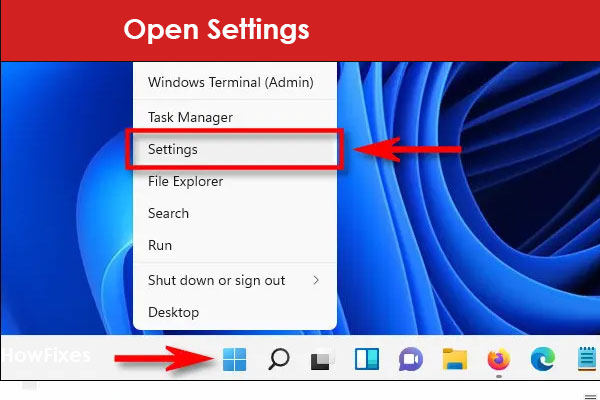
Choose “Network and Internet” from the sidebar under Settings.

Locate the name of the Internet connection (such as “Wi-Fi” or “Ethernet”) in the list of connections under Network and Internet settings, then click on it to modify the DNS servers.
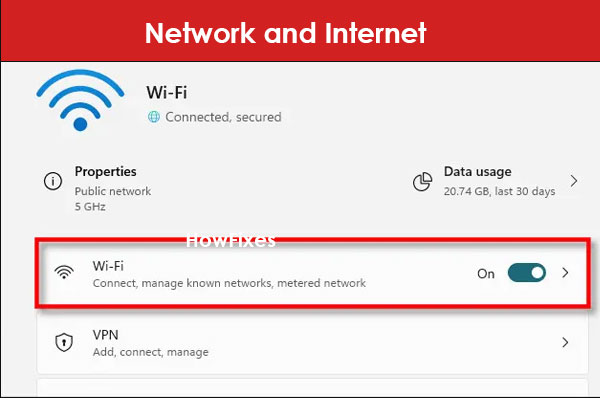
Choose “Hardware Properties” from the properties page for this network connection.
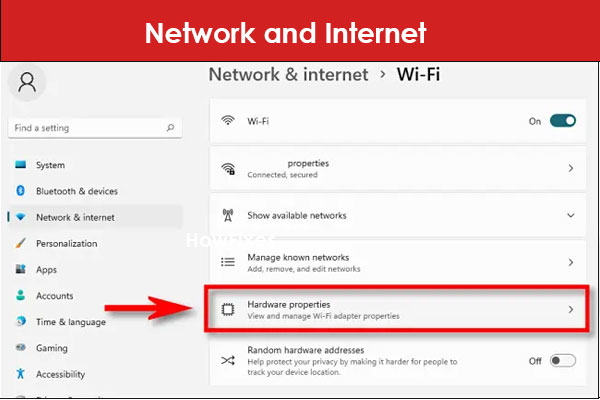
Next, find “DNS Server Assignment” and select the button labeled “Edit” adjacent to it.
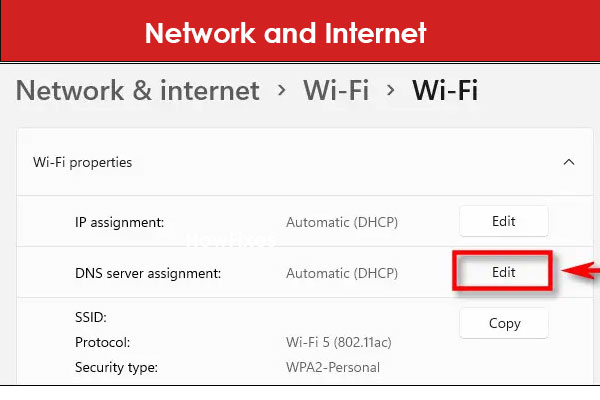
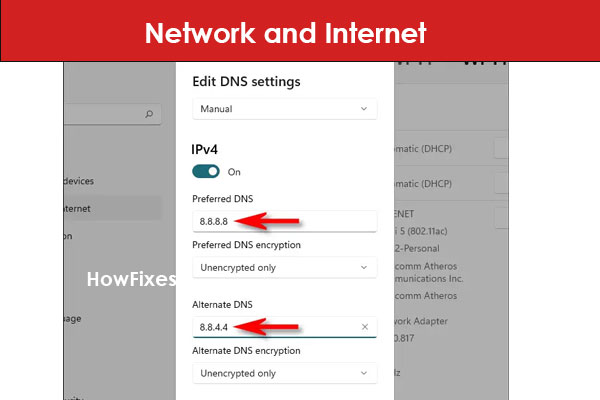
.
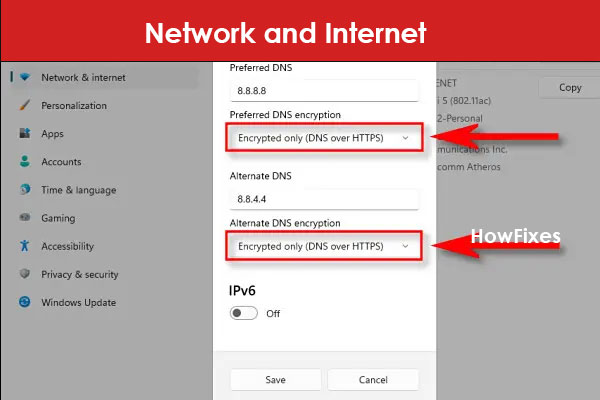
You can leave the DNS encryption setting set to “Unencrypted Only” if you are unsure if the new DNS servers you are using support encryption. Click “Save” to end the pop-up window when you’re finished.
How to Modify Windows 11 DNS Servers The DNS servers you just typed, together with their encryption status, will be listed on the Ethernet or Wi-Fi hardware properties page.
When the Settings app has closed, you are prepared. The new DNS servers will be used going forward for any internet traffic going through the network adapter that you recently modified. If required, you can do these actions again using a different network adaptor (for example, Ethernet if your Wi-Fi network has a DNS address specified).
How to Change DNS Servers Windows 11 Howfixes
How to Change DNS Servers Windows 11 from Command Prompt
How to Change DNS Servers Windows 11 Though not everyone enjoys entering commands, Command Prompt is the fastest way to update the DNS servers on Windows 11.
Run as administrator is the option that appears when you right-click after searching for Command Prompt.
Check the following fields and the adapter’s name under the network adapter section:
How to Change DNS Servers Windows 11 In Windows 11, To set the new DNS server address, enter the following command and press Enter.
Change Ethernet1 to the name of your adapter and 1.1.1.1 to the DNS server IP for the service you want to use in the command. You can also supply the address of the local DNS server if that is available.
Press Enter after typing the following command line to change the server DNS address:
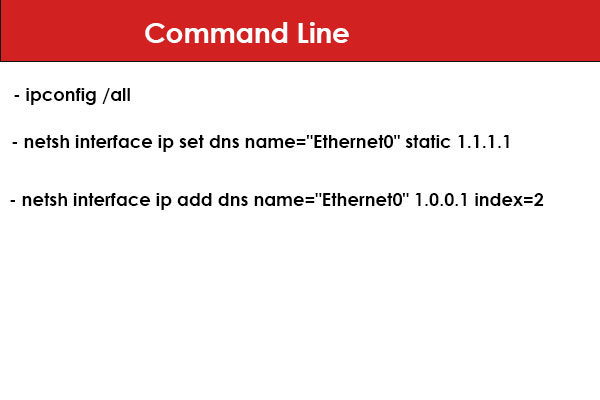
Change Ethernet1 to the name of your adapter and 1.0.0.1 to the required replacement DNS server address in the command.
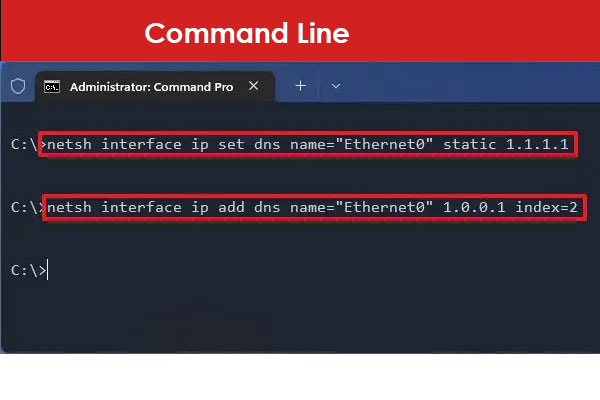
Best DNS servers for Windows 11
Google, OpenDNS, and Cloudflare are some of the top providers of quick, dependable, and secure resolvers. You are, nonetheless, free to utilize any service you like. Free VPN