On December 4th, 2023, Microsoft rolled out the Windows 11 cumulative update KB5032288 for version 23H2, focusing on enhancing the Copilot AI assistant. Major improvements include Copilot being enabled by default with OS Build 22631.2792, better accessibility including the ability to view Copilot on multiple displays, and increased performance with quicker responses. Additionally, usage limitations for local accounts have been set, permitting only ten assistant uses before requiring a Microsoft or Azure Active Directory account login. Other updates include bug fixes, optimized power usage related to Dynamic Lighting, and faster context menu performance, ultimately delivering a more streamlined and efficient Windows 11 experience. Users can easily download and install the update via Windows Update or the Microsoft Update Catalog.
Windows 11 Update KB5032288 Rolls Out with Copilot AI Enhancements and More
Microsoft released a new cumulative update for Windows 11 version 23h2, named KB5032288, on December 4th, 2023. As Windows continues to evolve, this update focuses on enhancements, particularly to the Copilot AI assistant, and offers fixes to several known issues that users were experiencing in previous versions. We will delve into the key changes that this update brings to Windows 11 23H2 and look specifically at the improvements made to the Copilot AI.
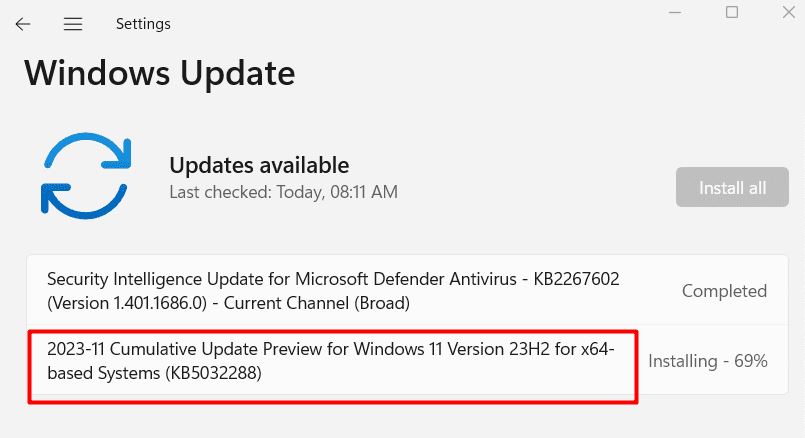
KB5032288 – Fixes and Improvements
The Windows 11 update KB5032288 comprises a comprehensive list of developments. Let’s explore the major ones:
Enhancements to Copilot AI
The Copilot AI assistant, first introduced in Windows 11 22h2, has significantly improved in the latest release. For users who upgrade to OS Build 22631.2792, Copilot is enabled by default, extending its accessibility across multiple displays. You can invoke Copilot on the display of your choice by pressing the Copilot button on the taskbar. A quick hotkey combination of Win + C opens Copilot on the last used screen, while Win + T shifts keyboard focus to the taskbar, ready to activate Copilot.
A practical upgrade is the inclusion of Copilot in the Alt+Tab dialog, as a thumbnail preview, simplifying user interaction during multitasking. The performance optimizations mean Copilot now launches quicker from the taskbar, enhancing the user’s workflow.
Usage Limitations for Local Accounts
Microsoft has introduced a usage cap for users running Windows Copilot with a local account, limiting them to ten assistance requests before requiring them to log in using a Microsoft or Azure Active Directory account. This move aims to promote fair use of Copilot’s resources across its user base.
Additional Highlights and Bug Fixes
In the KB5032288 update, several additional improvements and bug fixes stand out:
- Microsoft plans to make Windows Spotlight the default background soon.
- Dynamic Lighting receives adjustments to minimize power consumption, benefiting battery life.
- Previously reported bugs leading to File Explorer windows popping up unexpectedly have been fixed.
- A resolution to the issue where Microsoft Store apps became unresponsive or failed to update.
- Improved stability with IE mode tabs in Microsoft Edge.
- An improvement to the response time of the Shortcut (Context) menu has been introduced, both on the desktop and within File Explorer.
How to Download and Install KB5032288?
If you want to get hands-on with the latest features and fixes of Windows 11 23h2, downloading and installing update is straightforward. Navigate to Settings > Windows Update and select Check for updates. If the update appears, simply click “Download and install”.
For those who prefer manual installation, the standalone package for the KB5032288 update is available from the Microsoft Update Catalog.
Note: As with any significant update, it is always recommended to back up your system before the installation to prevent potential data loss. Additionally, ensure your device is connected to a stable power source during the update process to avoid interruptions.
Microsoft Copilot for Windows 11
This comprehensive update not only addresses previous concerns but adds to the overall functionality of Windows 11. With Microsoft’s push towards integrating AI more closely within their operating systems, users can expect ongoing improvements and novelties, making the tech giant’s future editions of Windows even more intuitive and user-friendly. represents yet another step towards a smarter computing environment.