Windows Cannot Find License Terms When installing Windows 10 or 11, users may encounter an error stating, ‘Windows Cannot Find the Microsoft Software License Terms.’ Causes include issues with the installation media, a corrupt Windows image, or software glitches. To fix it:
- Retry installation: occasional glitches might be overcome by persistence.
- Check USB connections; try different ports and remove other USB devices.
- Recreate installation media using reliable tools and verified image sources.
- Reset BIOS to default and ensure Secure Boot is enabled.
- For VM installations, allocate more memory, avoid dynamic allocation, remove unnecessary virtual drives, and try different VM versions.
Follow these tips to resolve the error and continue with installation easily.
Understanding the ‘Windows Cannot Find the Microsoft Software License Terms’
Installing a Windows operating system should be a straightforward process. Still, many users hit a stumbling block when faced with the frustrating error: ‘Windows Cannot Find License Terms.’ This hindrance can occur during the most critical moments of installation, either when choosing the edition of Windows (like Home or Professional) or when inputting the license key. This article will delve into the reasons behind this error and provide various solutions to resolve it successfully.
Windows Cannot Find License Terms
Potential Causes of the Error
The error message suggests an underlying issue with locating the necessary file that houses the license terms within the Windows installer. Various factors could trigger this error, such as anomalies within the installer program, problems associated with the installation media (like USB drives, external hard disks, or DVDs), or a corrupted Windows image.
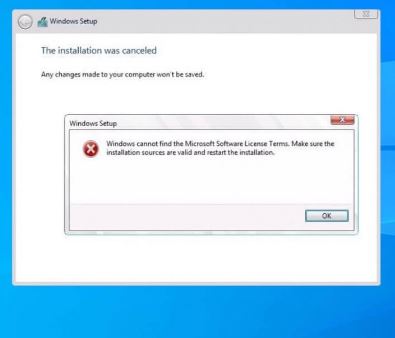
‘Windows Cannot Find the Microsoft Software License Terms’ FIX
Solution #1: Simple Retry
Windows Cannot Find License Terms. Sometimes, a straightforward approach works best. If you’re currently staring at the error message, begin by clicking the OK button and attempting to proceed with the installation as usual. It might seem too good to be true, but occasionally, these errors can be attributed to temporary glitches in the operating system’s installer. If the first attempt does not succeed, do not hesitate to give it a few more tries. Persistence can be key in these scenarios.
Solution #2: Check the Installation Media
Many Windows installations use USB flash drives, prone to errors, including those in focus. A simple action such as reconnecting the USB flash drive to a different port – ideally, directly on the motherboard rather than through front panel connections or questionable USB hubs/splitters – may resolve the issue. Disc disconnecting other USB devices can also prevent conflicts that might lead to errors.
Solution #3: Validating the Windows Image
Occasionally, problems might surface when creating your installation media if some image files get corrupted. To mitigate this risk, it’s recommended to utilize reputable tools like Rufus, UltraISO, or the official Microsoft media creation tool to write the image. Also, ensure the integrity of the source image – the problem could stem from a corrupted file provided by the owner of the download resource. Finally, consider the possibility that the installation media itself is faulty. You can try to update. Windows Update Catalog
Solution #4: Adjusting BIOS Settings
Indeed, the ‘Windows Cannot Find the Microsoft Software License Terms’ error may have its roots in BIOS configuration. It’s worth trying to reset your BIOS settings to their factory defaults as a troubleshooting step. Additionally, verify that features such as Secure Boot are enabled. Updating to the latest BIOS firmware for your motherboard could also rectify the issue.
Solution #5: Tips for Virtual Machine Installation
Installing Windows within a virtual machine introduces its own set of potential complications. Here are some tips for virtual machine users: How to
- Allocate more memory to the virtual machine.
- Avoid using dynamic memory allocation within the VM settings.
- Switch to a different virtualization software if the problem persists.
- Before installing Windows, ensure that non-essential virtual drives, such as floppy drives, are removed from the VM configuration.
Conclusion
In conclusion, Howfixes the ‘Windows Cannot Find License Terms’ error, albeit frustrating, is typically not a major barrier to installation. Adopting the strategies outlined above can lead to a smooth resolution. If additional issues arise or if you have specific questions, feel free to address them in the comments section below this article.